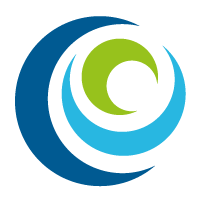Students who have never taken college classes after graduating high school/receiving their GED are required to complete an online orientation before registering.
Complete the online orientation at www.scccd.edu/orientation. The orientation can also be accessed in My Portal in the “Resource Links” section.
You will need to know your SCCCD login information to enroll in the course and complete this orientation. It may take 1 to 2 business days to clear your orientation hold. If you do not know your login information, visit the Technology Help webpage for assistance.
Students who have taken college courses after graduating high school/receiving their GED are not required to complete the orientation. However, it is highly recommended students complete the orientation for important information about our district and colleges.
Complete the online orientation at www.scccd.edu/orientation. The orientation can also be accessed in My Portal in the “Resource Links” section.
You will need to know your SCCCD login information to enroll in the course and complete this orientation. If you do not know your login information, visit the Technology Help webpage for assistance.